How It Works | Pricing | Press | About Stamen | Contact
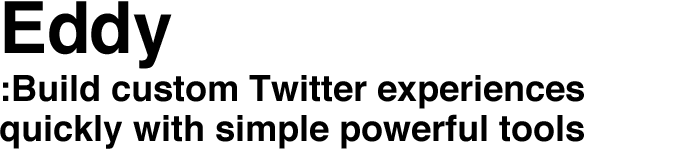
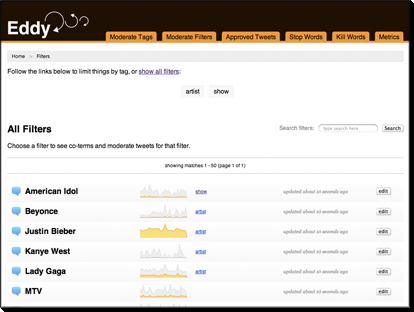
Create filters to capture just the
tweets relevant to you
Log in to your Eddy account and quickly define terms to start tracking within the full public twitter feed. As soon as you add a keyword or phrase, Eddy begins to show you a quick activity graph of volume of tweets that match. Right away, you are getting feedback on where popular interest is active around your project domain.
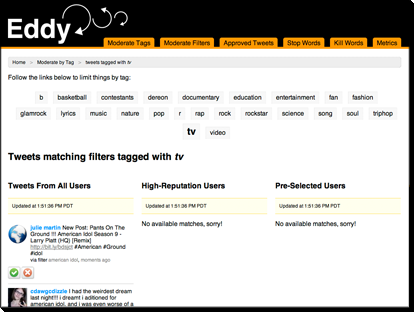
Organize your filters into channels
to create aggregate views
Once you’ve set up a selection of filters, Eddy lets you organize them in channels to see patterns of activity around aggregate streams. Want to track commentary about professional athletes individually, but also collect all tweets about them into a view of activity around the teams that they play on? Create an Eddy channel for all configured filters with athlete names, nicknames, mascot names, coaches, and start understanding feed dynamics at a new level.
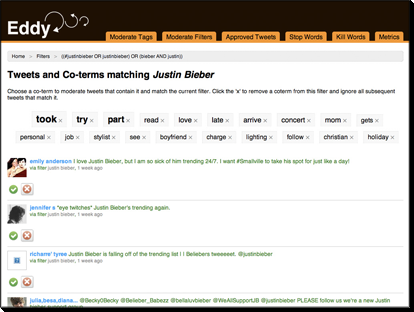
Use co-terms to investigate how
filtered subjects are contextualized
Eddy’s filter activity detail view show a current slice of actual tweets coming in the pipeline from your filter. A word cloud at the top of the page shows you ‘co-words’, other terms which appear most frequently in the public tweets that also include the selected filter word or phrase. This simple insight is a powerful window into how the subject you’ve filtered for is perceived and communicated in the public tweetstream. You can investigate a realtime snapshot of tweets that contain the filter and any co-term by clicking on it. This might lead you to tune your filter or add new ones.
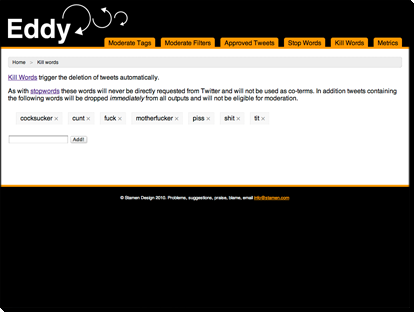
Decide which tweeted words to always ignore
The Kill Words manager gives you a super straightforward way to say no way. Eddy will not bother to capture words that match any configured filters if they also contain words defined here.